Anúncios
Maintaining your Windows PC in excellent condition is essential for optimal performance and longevity. By following best practices for system maintenance, you can ensure that your PC runs smoothly, remains secure, and stays in top shape. In this article, we will explore key practices to help you keep your Windows PC in excellent condition.
Keep Your Operating System Updated
Regularly updating your Windows operating system is crucial for several reasons. Updates often include important security patches, bug fixes, and performance improvements. To keep your PC protected and running smoothly, enable automatic updates or regularly check for updates manually.
Anúncios
Install Reliable Antivirus Software
Protecting your PC from malware and viruses is vital for maintaining its health and security. Install reputable antivirus software and keep it up to date. Regularly scan your system for potential threats and ensure real-time protection is enabled. Additionally, exercise caution when downloading files or browsing the internet to avoid malicious content.
Perform Regular Disk Cleanup
Over time, unnecessary files and clutter can accumulate on your PC, affecting its performance. Use the built-in Disk Cleanup utility or third-party disk cleaning tools to remove temporary files, system cache, and other unnecessary data. Regularly performing disk cleanup helps free up storage space and can improve system responsiveness.
Anúncios
Optimize Startup Programs
Having too many applications launching at startup can slow down your PC’s boot time and overall performance. Review the list of startup programs and disable any that are not essential. You can manage startup programs using the Task Manager or third-party tools. By optimizing startup programs, you can improve your PC’s boot speed and free up system resources.
Uninstall Unused Programs
Over time, you may accumulate a collection of unused or unnecessary programs on your PC. These programs can take up valuable storage space and potentially impact system performance. Regularly review your installed programs and uninstall any that you no longer need or use. Use the “Add or Remove Programs” feature in the Control Panel or the “Apps & Features” section in the Windows Settings to manage your installed applications.
Keep Your Drivers Up to Date
Outdated or incompatible drivers can cause performance issues and system instability. Regularly check for driver updates from your device manufacturer’s website or use driver update tools to ensure that your drivers are up to date. Updated drivers can improve hardware compatibility, performance, and overall system stability.
Defragment Your Hard Drive (If Applicable)
If you’re using a traditional hard drive (HDD), regular defragmentation can help optimize disk performance. The built-in Disk Defragmenter utility in Windows rearranges fragmented files, improving file access speed. However, if you’re using a solid-state drive (SSD), defragmentation is not necessary and can even reduce the lifespan of the drive.
Enable Firewall and Use Secure Network Connections
Windows includes a built-in firewall that helps protect your PC from unauthorized access and network threats. Ensure that your firewall is enabled and properly configured. Additionally, use secure network connections, especially when accessing sensitive information or conducting online transactions. Avoid using unsecured public Wi-Fi networks for sensitive activities to minimize the risk of data interception.
Backup Your Data Regularly
Data loss can occur due to hardware failure, malware, or accidental deletion. Regularly backup your important files to an external hard drive, cloud storage service, or network-attached storage (NAS). Automated backup tools and cloud backup services can simplify the process by automatically backing up your files at scheduled intervals or in real-time. By maintaining regular backups, you can protect your data and have a fallback in case of unforeseen circumstances.
Conclusion: Maintaining Your Windows PC’s Optimal Condition
By following these best practices, you can keep your Windows PC in excellent condition, ensuring optimal performance, security, and longevity. Keep your operating system and drivers updated, install reliable antivirus software, and perform regular disk cleanup. Optimize startup programs, uninstall unused applications, and, if applicable, defragment your hard drive. Enable firewall protection, use secure network connections, and backup your data regularly. By adopting these practices, you can enjoy a smooth and reliable computing experience while maximizing the lifespan of your Windows PC.