Anúncios
Mac computers are known for their user-friendly interface, sleek design, and powerful features. Whether you’re a long-time Mac user or new to the platform, there are numerous tricks and shortcuts that can help you get the most out of your Mac experience. In this article, we will explore some essential tips to help you optimize your workflow and enhance your productivity on a Mac.
Mastering Keyboard Shortcuts
Anúncios
Keyboard shortcuts are an efficient way to perform various tasks without relying on the mouse or trackpad. Here are some essential keyboard shortcuts that can boost your productivity:
- Command + C: Copy selected text or files.
- Command + V: Paste copied text or files.
- Command + X: Cut selected text or files.
- Command + Z: Undo the last action.
- Command + Shift + N: Create a new folder.
- Command + Space: Activate Spotlight search for quick access to apps, files, and information
- Command + Tab: Switch between open applications.
- Command + Option + Esc: Force quit applications that are not responding.
Using Mission Control
Mission Control is a powerful feature that allows you to view and manage all your open windows, desktops, and applications in a single, organized interface. Here’s how you can make the most of Mission Control:
Anúncios
- Swipe up with three fingers or press the Mission Control key to activate it.
- Use the spread gesture with your thumb and three fingers to zoom out and see all your open windows.
- Drag and drop windows between different desktops to organize your workspace.
Customizing the Dock
The Dock is a convenient and customizable feature on macOS that provides quick access to your favorite apps. Here’s how you can customize the Dock to suit your preferences:
- Drag and drop frequently used apps to the Dock for quick access.
- Control-click (or right-click) an app icon in the Dock to access additional options, such as opening a new window or viewing recent documents.
- Go to System Preferences > Dock to adjust the size, position, and magnification of the Dock.
Maximizing Productivity with Spaces
Spaces allow you to create multiple virtual desktops, each with its own set of open windows and apps. This feature helps you organize your work and reduce clutter. Here’s how you can use Spaces effectively:
- Swipe left or right with three fingers to switch between Spaces.
- Create a new Space by entering Mission Control and clicking the “+” button in the top right corner.
- Drag and drop windows to different Spaces to keep related tasks separate.
Taking Advantage of Spotlight Search
Spotlight Search is a powerful tool for quickly finding files, launching apps, and accessing information on your Mac. Here are some ways to make the most of Spotlight Search:
- Press Command + Space to activate Spotlight Search.
- Type the name of an app, file, or keyword to find relevant results.
- Use natural language queries, such as “email from John yesterday” or “weather in New York,” to get instant answers and information.
Mastering Trackpad Gestures
Mac trackpads support a range of intuitive gestures that can streamline your workflow and navigation. Here are a few gestures to master:
- Swipe left or right with three fingers to switch between full-screen apps or spaces.
- Pinch with your thumb and three fingers to access Launchpad for quick app access.
- Swipe up with three fingers to activate Mission Control.
Leveraging iCloud and Continuity
iCloud and Continuity are powerful features that seamlessly connect your Mac with other Apple devices. Here’s how you can take advantage of these features:
- Enable iCloud Drive to access your files across multiple devices.
- Use Handoff to start a task on one device and continue it on another.
- Make and receive phone calls, send and receive messages, and use your iPhone or iPad as a hotspot directly from your Mac.
Exploring Accessibility Features
macOS offers a range of accessibility features to make your Mac experience more inclusive and user-friendly. Here are a few noteworthy options:
- VoiceOver: Enables spoken descriptions of onscreen elements for users with visual impairments.
- Zoom: Allows you to magnify the screen for better visibility.
- Siri: Apple’s virtual assistant can perform various tasks, answer questions, and control your Mac through voice commands.
Keeping Your Mac Updated
Regularly updating your Mac’s operating system and apps is crucial for maintaining security and accessing the latest features. Enable automatic updates in System Preferences to ensure that you have the latest bug fixes, performance improvements, and security patches.
Conclusion: Unleashing the Power of Your Mac
By mastering keyboard shortcuts, utilizing Mission Control, customizing the Dock, and taking advantage of features like Spaces, Spotlight Search, and trackpad gestures, you can significantly enhance your productivity and workflow on a Mac. Leverage iCloud and Continuity for seamless device integration and explore accessibility features to customize your Mac experience. Remember to keep your Mac updated to stay secure and access the latest features. With these tips and tricks, you can unleash the full potential of your Mac and enjoy a seamless and productive computing experience.